Multiple selection
Thanks to MixEdit you can quickly select a word under your caret by hitting Control + D.
(default binding, this can be changed in the keyboard options)
Pressing this combination again will select the next instance of the word in the text editor, and so on. If you want to select the exact word you can use
Control + Shift + D instead. Once you have your selection done you can do any normal operation such as typing and this will affect all the different parts
of the text at the same time.
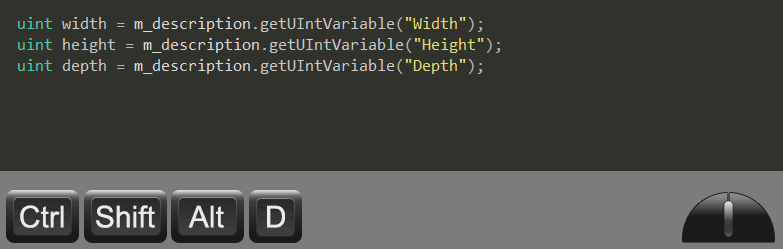
Multi carets
While holding the Alt key you can create new carets by clicking on the text editor. Clicking an existing caret will remove it from the current
active carets list. Once you have the carets in place you can then type in all the positions at the same time.
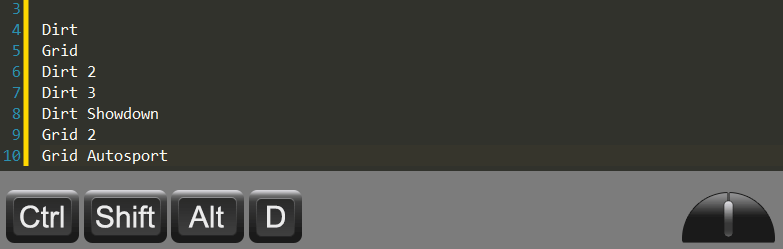
Default Key Combinations
- Control + D - Select current word / Expand selection to next same word
- Control + Shift + D - Select exact current word / Expand selection to next same exact word
- Control + Alt + D - Undo the last "Select current word" command
- Control + Shift + Alt + L - Splits any selection that spans across multiple lines into separate selections per line
- Control + Alt + W - Select all current words / Expand selection to all same words
- Control + Shift + W - Select all current exact words / Expand selection to all exact same words
- Alt + Click - Add new caret / Remove existing caret/selection
- Alt + Double Click - Select the double clicked word and add the selection to the existing selections list
- Alt + Shift + Arrow Up - Create a new caret immediately above the existing ones
- Alt + Shift + Arrow Down - Create a new caret immediately below the existing ones
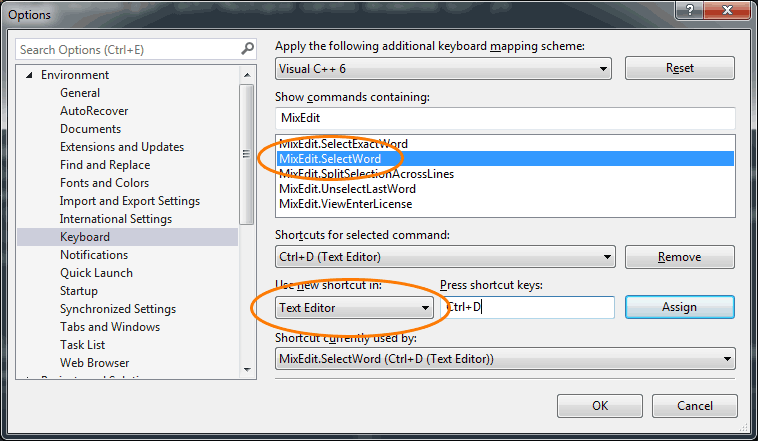
|